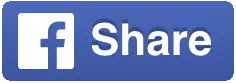How to create and manage your CNZ account.
On this page:
- Create my account
- Create a CNZ account for a group or organisation
- View or update my profile information
- Change the email address I use to sign in
- Change my password
Create my account
You need a CNZ account to apply or assess.
Your CNZ account is for you as a person and cannot be shared or passed on to another person. If you apply on behalf of a group or organisation, you use your own CNZ account.
Steps:
- Go to the CNZ account registration page (link) and complete the form.
Click Register.
- Check your email inbox for your account activation email.
Click the link in your email to open the 'Activate Account' page.
Follow the prompts to activate your CNZ account and sign in.
Tips and trouble-shooting:
- Choose a password between six and fifteen characters with at least one number and one upper case letter. If your password meets this criteria but isn't accepted, you may have typed a blank space at the end of your password - try again.
- Check your junk email folder if you do not receive the account activation email.
Create a CNZ account for a group or organisation
CNZ accounts are for individual people. Groups and organisations do not have CNZ accounts.
To apply or report on behalf of a group or organisation, create your own CNZ account first. Then add the option to act on behalf of one or more groups or organisations using your CNZ account.
If your group or organisation has already applied to Creative New Zealand, email portal@creativenz.govt.nz to get access to act on their behalf in the CNZ portal using your own CNZ account.
If your group or organisation is new to Creative New Zealand, follow the steps below to add a new organisation.
Steps:
- Sign in to the CNZ portal (link)
- Click your name in the top right.
Select My Profile from the drop-down menu.
- Scroll down to the 'Organisations' section.
Click Register New Organisation.
- Enter the organisation's details and click Accept.
A message will pop up.
Click OK to go to the organisation's profile.
- Complete the profile and communication details for the organisation.
- To invite other people to act on behalf of the organisation, scroll down to the 'Contacts' section and click + Invite Others.
Click + Add Email to enter the email address of the person you're inviting.
Select the role you are inviting them to accept.
Type a message so the person you invite knows what you want them to do.
Click Send.
Tips and trouble-shooting:
- Inviting a person to act on behalf of your group or organisation in the CNZ portal does not give them access to applications and reports for your organisation. You can invite people to join a specific application or report, or email portal@creativenz.govt.nz to ask us to add them.
- If the person you invite has not used the CNZ portal yet, they need to create their own CNZ account before they can accept your invitation.
View or update my profile information
You can view and update your profile and contact information from your CNZ account.
Steps:
- Sign in to the CNZ portal (link)
- Click your name in the top right.
Select My Profile from the drop-down menu.
- Complete or update your information.
Click Save.
Tips and trouble-shooting:
- You can't edit your first or last names from the CNZ portal. Email portal@creativenz.govt.nz if your name has changed.
- Fields marked * must be filled in.
- The email address you use to sign in to your CNZ account does not need to be the email address we send correspondence to. You can change your correspondence email address under 'Communication details'.
Change the email address I use to sign in
You don't need to create a new CNZ account when your email address changes.
Steps:
- Sign in to the CNZ portal (link)
- Click your name in the top right.
Select Change email address used to sign in from the drop-down menu.
- Enter the new email address you want to use to sign in.
- Click Save.
You will be automatically signed out of your account.
Sign in using your new email address.
Tips and trouble-shooting:
- If you're having trouble remembering your password and no longer have access to the email address you use to sign in to your CNZ account, email portal@creativenz.govt.nz asking us to change your password.
- "Email is already in use by another person" - If you see this message, the new email address you entered is already linked to another record in our system.
- If the email address is unique to you, we have more than one record for you. Email portal@creativenz.govt.nz asking us to combine your records.
- If the email address you entered is shared with other people, you need to choose a different email address that is unique to you.
Change my password
You need to change your password if you cannot remember it or it's not very secure. It's quick to change.
Steps:
If you are not signed in to your CNZ account
- Go to the CNZ portal sign-in page and click Reset password.
- Enter the email address you use to sign in to your CNZ account.
Click Submit.
An email will be sent to you.
- Click the link in the email to go to the 'Change password' page.
- Enter and confirm your new password.
Click Submit.
- Sign in using your new password.
If you are signed into your CNZ account
- Click your name in the top right.
Select Change password from the drop-down menu.
- Enter your old password and enter and confirm your new password.
Click Change.
- Sign in using your new password.
Tips and trouble-shooting:
- If you cannot remember your password and no longer have access to the email address you used to sign in to your CNZ account email portal@creativenz.govt.nz asking us to change your password.
- If you enter a wrong password five times, your account will be locked to keep your information secure. Email portal@creativenz.govt.nz asking us to unlock your account.
- Your password reset email is active for 40 minutes. If you do not change your password within this time the link in the email will no longer work. Go back to the sign-in page and click Reset password to receive a new email.
- Choose a password 6-15 characters long, with at least one number and upper case letter. If your password meets this criteria but isn't accepted, you may have typed a blank space at the end of your password - try again.